Manage Virtual Machine from CLI¶
It is the main service that you must have in your Account to use all the other following services. From CLI is possible to manage the Virtual Machines (VM). Generally the life cycle of the VM includes the following steps.
[Create] your Virtual machine
[Access] your Virtual machine
[Verify] the virtual machine into account
[Update] Virtual Machine
[Stop] Virtual Machine
[Start Virtual Machine
[Delete] Virtual Machine
The steps creation and capabiity assign are mandatory for service use.
Life Cycle of Virtual Machine¶
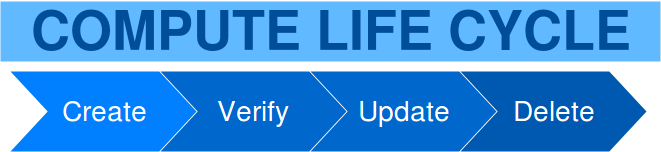
How to Create Virtual Machine¶
Add:
Using add command you are going to create a virtual machine and all it needs for applications that you will runs above. It is necessary to have an Account and the role with privileges who permit to use add command. The way to use the command add is the following:
$ beehive bu cpaas vms add name=.. account=.. type=.. subnet=.. image=.. security-group=.. key-name=.. [pwd=..] [main-disk=..] [disks=..] [hypervisor=..] [meta=..] [options ...]
Add Virtual Machine.
Fields:
name vm name
account account id or composed name (org.div.account)
type vm type
subnet subnet id or name
image image id or name
security-group security group id or name
key-name ssh key name
pwd root password [optional]
main-disk optional main disk size configuration. Use <size>:<tag> to set custom disk size and storage tag.
Ex. 5:oracle [optional]
disks list of additional disk sizes comma separated. Use :<tag> to set custom storage tag.
Ex. 5,10 or 5:oracle,10 [optional]
hypervisor set hypervisor. Can be: openstack or vsphere [default=openstack]
meta custom metadata [optional]
optional arguments:
-h, --help show this help message and exit
--debug toggle debug output
--quiet suppress all output
-o {json} output handler
-v, --version show program's version number and exit
-k KEY, --key KEY Secret key file to use for encryption/decryption
--vault VAULT Ansible vault password to use for inventory decryption
-e ENV, --env ENV Execution environment
-E ENVS, --envs ENVS Comma separated execution environments
-f FRMT, --frmt FRMT response format
--color COLOR response colered. Can be true or false. [default=true]
--verbose VERBOSITY ansible verbosity
--cmds list available commands
--notruncate disable long string truncation
--truncate TRUNCATE set max length of long string
--curl log curl request
--fields FIELDS response fields
add example:
The example we are going to use for explain how to create a Virtual Machine has like as goal the VM named vm-demo inside account Datacenter.account-demo. All variables used in this example are mandatories. There are three steps that you could use to create a usable VM:
To get account id, type, subnet and image
To use add comand for creating the VM
To use the list command to verify that everything is OK
First Step
You are going to remember the Account id using list command
$ beehive bu accounts list
Account list obtained
id name division contact managed core services base services status date
------------------------------------ ------------ ---------- --------- --------- --------------- --------------- -------- --------------------
930aa960-374a-427b-9a33-a7869251e14e account-demo Datacenter - True 0 0 ACTIVE 2019-02-20T08:49:15Z
List command help you to get from Nivola the Types that you can use within account-demo
$ beehive bu cpaas vms types list accounts=account-demo
VM Types list obtained
id instance_type desc status active creation is_default
------------------------------------ --------------- -------------------------- -------- -------- -------------------- ------------
9bb61461-f6e6-4540-99ea-2de3c0eac140 vm.l8.4xlarge vcpus:8 ram:56GB disk:80GB ACTIVE True 2019-02-19T11:11:01Z False
d509186d-0b9a-45ad-8da4-64aa4a0b5282 vm.l8.3xlarge vcpus:8 ram:48GB disk:80GB ACTIVE True 2019-02-19T11:11:01Z False
76a9b1da-b118-40ad-b0f8-31450b696f33 vm.l8.2xlarge vcpus:8 ram:40GB disk:80GB ACTIVE True 2019-02-19T11:11:00Z False
e040ac12-86f5-41b1-a329-f3c3213b183x vm.l8.xlarge vcpus:8 ram:32GB disk:80GB ACTIVE True 2019-02-19T11:10:59Z False
7ddd3c4c-0b32-401f-bf3b-e90519ef6a3z vm.l8.large vcpus:8 ram:24GB disk:80GB ACTIVE True 2019-02-19T11:10:58Z False
8b8c93a2-376d-4a5b-94d0-48cc57003339 vm.m8.3xlarge vcpus:8 ram:48GB disk:40GB ACTIVE True 2019-02-19T11:10:57Z False
860e7430-5244-4179-9e09-d8d8e97fe57g vm.m8.2xlarge vcpus:8 ram:40GB disk:40GB ACTIVE True 2019-02-19T11:10:57Z False
6affa6af-5c6d-4725-8311-354837a6ed8h vm.m8.xlarge vcpus:8 ram:32GB disk:40GB ACTIVE True 2019-02-19T11:10:56Z False
d15850cb-6ae7-4569-bdbb-27e8558c56f1 vm.m8.large vcpus:8 ram:24GB disk:40GB ACTIVE True 2019-02-19T11:10:55Z False
526ff3e0-ceb7-4f3c-9c35-ba2274b0f49a vm.m4.6xlarge vcpus:4 ram:48GB disk:40GB ACTIVE True 2019-02-19T11:10:54Z False
List command help you to get from Nivola the Subnets that you can use within account-demo
$ beehive bu cpaas subnets list accounts=account-demo
Subnets list obtained
id name state account availabilityZone vpc cidr
------------------------------------ ----------------------- --------- --------- ------------------ ----------- ---------------
015514b4-9533-4aa3-a449-91a02c45940x SubnetInternet-torino01 available gaetest SiteTorino01 VpcInternet 84.240.190.0/24
6f22eb27-3aea-40e2-be6b-af5ad1c4290x SubnetWEB-vercelli01 available gaetest SiteVercelli01 VpcWEB 10.138.200.0/21
85d9dc49-285e-426a-9bcb-ef56e90f498j SubnetWEB-torino02 available gaetest SiteTorino02 VpcWEB 10.138.168.0/21
8b64ee86-eda4-40d9-a206-e64c3aeba6a9 SubnetWEB-torino01 available gaetest SiteTorino01 VpcWEB 10.138.136.0/21
09627b89-c342-4072-8f9f-2cf421e5393c SubnetBE-vercelli01 available gaetest SiteVercelli01 VpcBE 10.138.192.0/21
76cf51db-70d5-4084-a65e-61c4ab76aa7b SubnetBE-torino02 available gaetest SiteTorino02 VpcBE 10.138.160.0/21
2f8d7886-e08a-4512-a825-b7ac6bcfc3c6 SubnetBE-torino01 available gaetest SiteTorino01 VpcBE 10.138.128.0/21
b07ef60a-4f64-4640-8d23-5a4e7b9d1920 SubnetInternet-torino01 available clitest SiteTorino01 VpcInternet 84.240.190.0/24
e3cc531c-125f-40a2-8eb8-be3f81505369 SubnetWEB-vercelli01 available clitest SiteVercelli01 VpcWEB 10.138.200.0/21
List command help you to get from Nivola the Images that you can use within account-demo
$ beehive bu cpaas images list accounts=account-demo
Images list obtained
id name state type account platform
------------------------------------ ------------ --------- ------- --------- -------------
dd07271b-410e-4162-82ec-572a9904b4b8 Centos7-nmsf available machine test centos 7.6
97ca993d-f2ff-46fb-81b6-0331e21b5575 Ubuntu16 available machine gaetest ubuntu 16
36ba1d80-58f4-4f20-97c2-384cc0d73085 OracleLinux7 available machine gaetest OracleLinux 7
ab343efb-a2fe-4e94-b293-5b037dbaeb0e Centos6 available machine gaetest centos 6.9
cfe3ffd2-0b1e-4279-b17d-6178a3adba31 Centos7 available machine gaetest centos 7. 5
aaa8e2c7-7c73-47c3-9766-2dc2f3844949 Ubuntu16 available machine account-demo ubuntu 16
a5164e53-4e28-4f99-9c10-5c893fd9dadf OracleLinux7 available machine account-demo OracleLinux 7
66c4c569-8a22-4de1-ab9e-573e66706733 Centos6 available machine account-demo centos 6.9
01fb2a8f-2d14-47c2-aa70-f780b1cf8a8f Centos7 available machine account-demo centos 7.5
38a085d0-491e-43ed-bc4b-04d57f81d4cf Ubuntu16 available machine test ubuntu 16
At last you have to know the ssh key using the command ssh key list
$ beehive ssh keys list
ssh keys list obtained
id name desc date pub_key
------------------------------------ ---------- ------ -------------------- -----------------------------------------------------------------------------------
f057bff8-4d62-40fe-9b77-73ccb1b8e6fx sshkey-demo 2018-09-05T11:16:23Z c3NoLXJzYSBBQUFBQjNOemFDMXljMkVBQUFBREFRQUJBQUFCQVFDbXQyTmU3TXlFYUJLQ1VKOXBJR3dM...
Step two
You can create a VM using the add command obtaining the id from Nivola
$ beehive business cpaas vms add name=vm-demo account=Datacenter.account-demo type=vm.l8.large subnet=SubnetBE-torino02 image=Centos7 security-group=SecurityGroupBE key-name=sshkey-gae
The VM vm-demo is created and Nivola will show you his id using the message follow
msg
---------------------------------------------------------
Add virtual machine: b0633d20-399e-4168-9f13-60fba49a40fe
To see the VM is running use the list command with the following syntax
$ beehive business cpaas vms list account=account-demo
id name type state launchTime account availabilityZone privateIp privateDnsName image subnet
------------------------------------ ---------------- ----------- ------- -------------------- --------- ------------------ ------------- ------------------------------------------- ------- -------------------
b0633d20-399e-4168-9f13-60fba49a40fe vm-demo vm.l8.large running 2019-02-27T09:44:34Z account-demo SiteTorino02 10.138.160.62 vm-demo.site02.nivolapiemonte.it Centos7 SubnetBE-torino02
How to List Virtual Machine¶
The command below is used to acces on Virtual machine instantiated into your account.
Access:
$ beehive ssh nodes connect <node> [nodeuser=..] [options ...]
<node> is node name or uuid or ipadress
<nodeuser> is node user default is is root
optional arguments:
-h, --help show this help message and exit
--debug toggle debug output
--quiet suppress all output
-o {json} output handler
-v, --version show program's version number and exit
-k KEY, --key KEY Secret key file to use for encryption/decryption
--vault VAULT Ansible vault password to use for inventory decryption
-e ENV, --env ENV Execution environment
-E ENVS, --envs ENVS Comma separated execution environments
-f FRMT, --frmt FRMT response format
--color COLOR response colered. Can be true or false. [default=true]
--verbose VERBOSITY ansible verbosity
--cmds list available commands
--notruncate disable long string truncation
--truncate TRUNCATE set max length of long string
--curl log curl request
--fields FIELDS response fields
--afields AFIELDS response additional fields
-y, --assumeyes Assume that the answer to any question which would be
asked is yes.
-rt, --runtime Enable command duration log.
How to List Virtual Machine¶
The command below is used to ontain the list Virtual machine instantiated into your account.
list:
$ beehive business cpaas vms list account=account-demo
id name type state launchTime account availabilityZone privateIp privateDnsName image subnet
------------------------------------ ---------------- ----------- ------- -------------------- --------- ------------------ ------------- ------------------------------------------- ------- -------------------
b0633d20-399e-4168-9f13-60fba49a40fe vm-demo vm.l8.large running 2019-02-27T09:44:34Z account-demo SiteTorino02 10.138.160.62 vm-demo.site02.nivolapiemonte.it Centos7 SubnetBE-torino02
How to Update Virtual Machine¶
The commands below are used to update Virtual machine.
update:
The command is used to modify Virtual Machine attributes.
$ beehive bu cpaas vms update <vm> [field=..] [options ...]
Update VM
Fields:
vm vm id
type vm type
optional arguments: are the same described into add command
In this example we are going to change the type attribute.
$ beehive bu cpaas vms update b0633d20-399e-4168-9f13-60fba49a40fe type=vm.m8.xlarge
update
This is the Nivola response when the type was changed
$ msg
-----------------------------------------------------------
Modify virtual machine b0633d20-399e-4168-9f13-60fba49a40fe
- Start
How to Start Virtual Machine¶
If it is necessary to start the VM, you have to use next command from CLi:
$ beehive bu cpaas vms start <vm>
<vm> is a vm's id
optional arguments:
-h, --help show this help message and exit
--debug toggle debug output
--quiet suppress all output
-o {json} output handler
-v, --version show program's version number and exit
-k KEY, --key KEY Secret key file to use for encryption/decryption
--vault VAULT Ansible vault password to use for inventory decryption
-e ENV, --env ENV Execution environment
-E ENVS, --envs ENVS Comma separated execution environments
-f FRMT, --frmt FRMT response format
--color COLOR response colered. Can be true or false. [default=true]
--verbose VERBOSITY ansible verbosity
--cmds list available commands
--notruncate disable long string truncation
--truncate TRUNCATE set max length of long string
--curl log curl request
--fields FIELDS response fields
--afields AFIELDS response additional fields
-y, --assumeyes Assume that the answer to any question which would be
asked is yes.
-rt, --runtime Enable command duration log.
How to Stop Virtual Machine¶
If you need to stop the VM, you have to use next command:
$ beehive bu cpaas vms stop <vm>
<vm> is a vm's id
optional arguments:
-h, --help show this help message and exit
--debug toggle debug output
--quiet suppress all output
-o {json} output handler
-v, --version show program's version number and exit
-k KEY, --key KEY Secret key file to use for encryption/decryption
--vault VAULT Ansible vault password to use for inventory decryption
-e ENV, --env ENV Execution environment
-E ENVS, --envs ENVS Comma separated execution environments
-f FRMT, --frmt FRMT response format
--color COLOR response colered. Can be true or false. [default=true]
--verbose VERBOSITY ansible verbosity
--cmds list available commands
--notruncate disable long string truncation
--truncate TRUNCATE set max length of long string
--curl log curl request
--fields FIELDS response fields
--afields AFIELDS response additional fields
-y, --assumeyes Assume that the answer to any question which would be
asked is yes.
-rt, --runtime Enable command duration log.
How to Delete Virtual Machine¶
The commands below are used to erase Virtual machine from Nivola.
delete:
The command is used to erase Virtual Machine from the cloud-system
$ beehive bu cpaas vms delete <vm> [options ...]
Delete a Virtual Machine
Fields:
vm is the vm id
optional arguments: are the same described into add command
Next example show you how to use delete command
$ beehive bu cpaas vms delete 59e7e61c-665d-48a5-8ca3-a769e45f8e1b
Delete VM
Below the nivola’s response after VM was deleted
$ msg
-----------------------------------------------------------
Delete virtual machine 59e7e61c-665d-48a5-8ca3-a769e45f8e1b